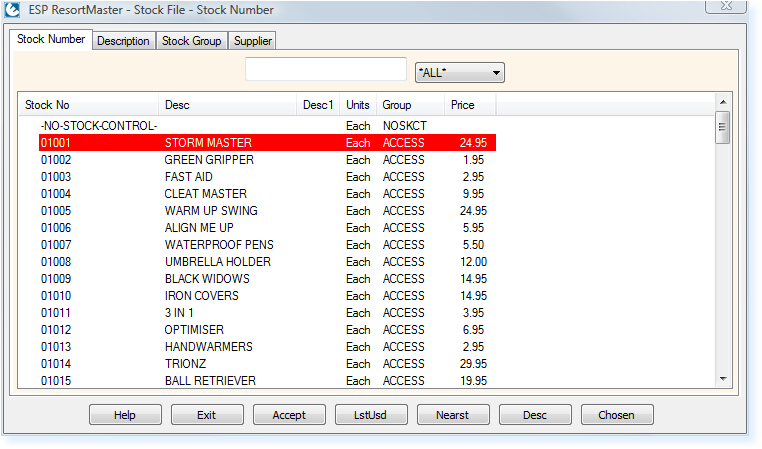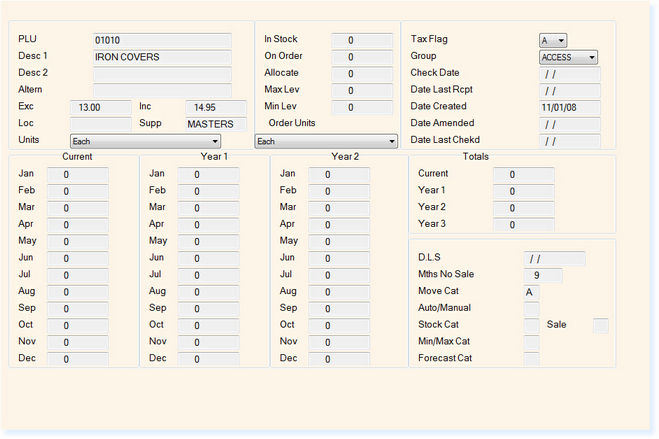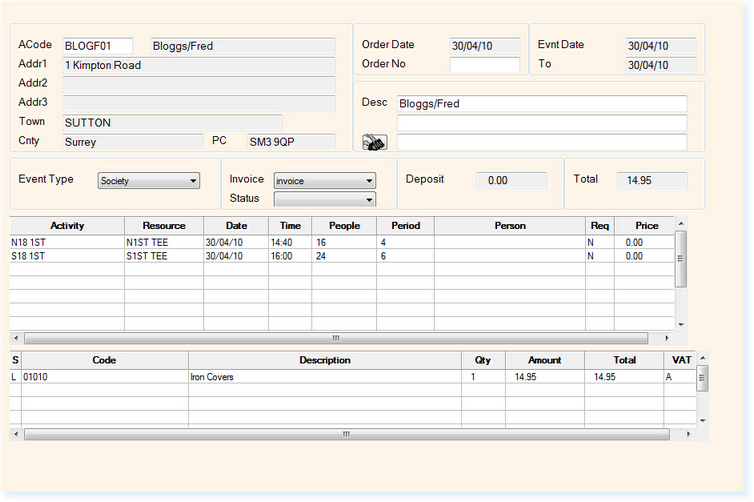By selecting the 'Retail Stock File' option you will be displayed with a list of the Stock Items available to be sold from the Retail System, as in the example below.
Filter the list of stock items and then double-click on the one you want to add to the group booking. The selected stock item file will be opened.
Select F3 Accept and you will be returned to the Group Booking. The selected stock item will be entered into the Charges Section with an 'L' in the column to the left of the Stock PLU Code. (L represents Local Stock)
You can now change the quantity and the price of the stock item as required.
By selecting a blank line in the charges grid, you can then select F1 Help to add further charges to the Group Booking.
|
||