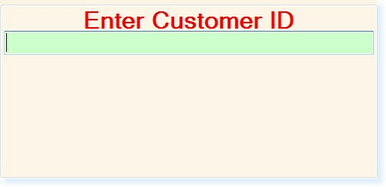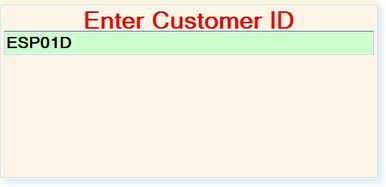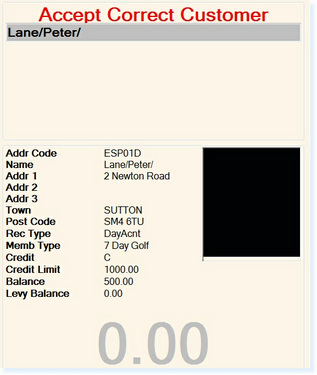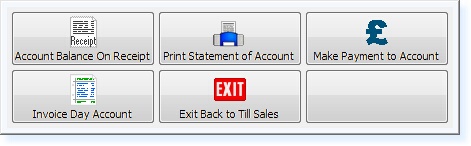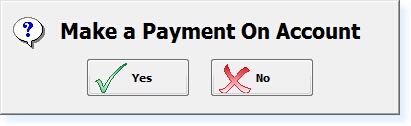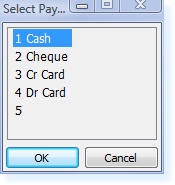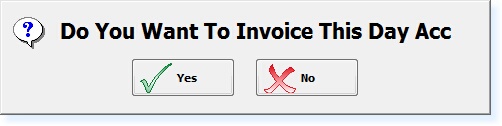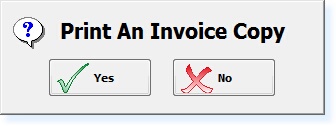A Day Account can be closed from any Point of Sale Terminal in either the Food & Beverage or Retail Systems.
Select Account Balance from the Point of Sale Screen
You will now be prompted to Enter the Customer ID.
At this prompt enter the Address Code of the Day Account you wish to view the balance for or swipe the day account card.
The following details will appear on the right of the Point of Sale screen. Select F3 - Accept to confirm that this is the correct account.
The following menu below will be displayed in the centre of the screen.
You now have 4 options available to choose from: Account Balance On Receipt will print a small receipt from your Point of Sale receipt printer to show the current balance of the account. Print Statement of Account will print an A4 statement of all of the charges which have been added to the day account. Make Payment to Account will pay off all or part of the balance of the account. Please see Make Payment to Account below for further information. Invoice Day Account will close the day account if the balance is £0.00 or give you the option to charge to a credit account.
When you select the Make Payment On Account option from the menu: The following prompt will appear in the centre of the screen. Select Yes.
You will then receive a prompt, 'Enter Amount To Pay'. Enter the amount and press Enter. The following screen will be displayed.
The payment will now be allocated to the Day Account and a receipt will print.
Invoice Day Account Once a Day Account has either been fully paid or is ready to be charged to a credit account, it must be Invoiced to close the Day Account.
From the menu select Invoice Day Account. You will then receive the following prompt.
Select Yes to Invoice the Day Account. You will then receive the following prompt.
If you require additional copies of the invoice select yes for every additional copy you require.
|