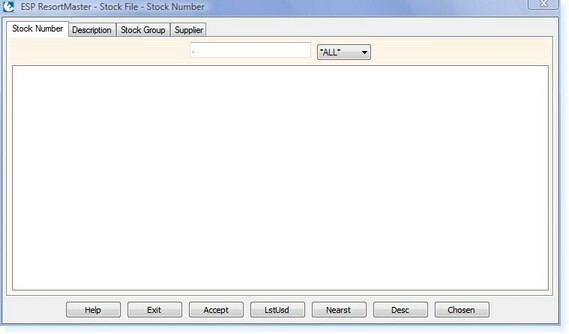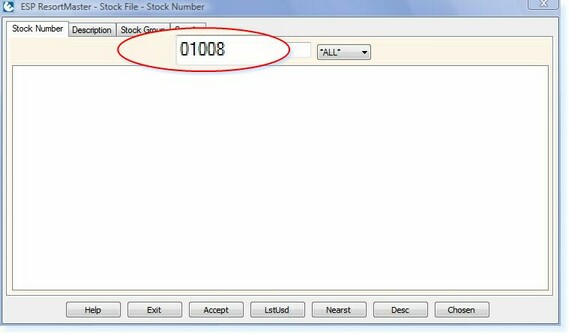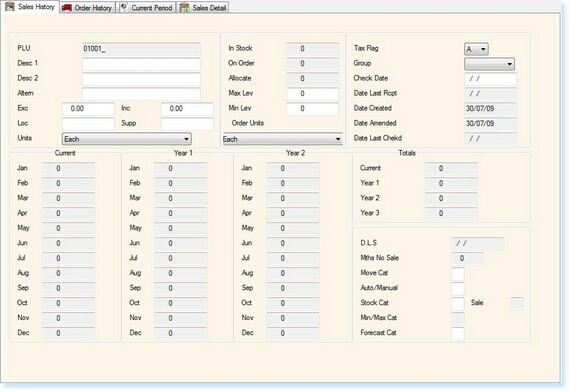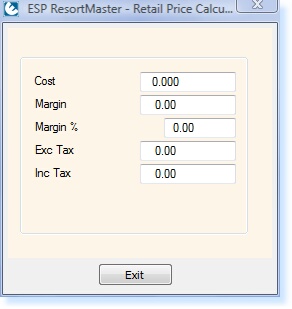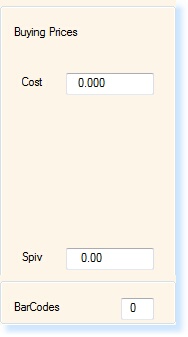To create a new stock file, from the Main Menu: Select Stock Routines and the menu below will appear.
Select Maintain Stock Items.
Select Create/Amend/Delete Stock Records. The Stock File Filter Screen now appears, as below.
Enter a Stock Code for the stock file you wish to create. The code should follow a consistent format. See the ESP Recommendation for Stock Codes for further details.
Press Enter You will then receive a prompt, 'This record is not on file. Do you want to add it?' Select Yes A new stock file will now be opened.
Enter the Description in Desc 1. This will be the description that will appear on the point-of-sale screen, customer receipts and stock-take sheets. Desc 2 is available for additional information to be entered regarding the product. This description does not print on any of the reports or receipts. The Altern field can be used if you wish to be able to offer an alternative product when this item is unavailable. A description or product code can be entered in this field. When the Exc field is highlighted, select F1 - Help from the toolbar at the top of the screen. A box will appear in the middle of the screen as shown.
Enter the Cost Price Enter either the Exc Tax Price or the Inc Tax Price. Alternatively you can enter a Margin Amount or Margin % to calculate the exclusive and inclusive prices. The remaining figures will automatically be populated Select F2 - Exit The Exc and Inc Prices will be updated Loc allows you to specify a location within the store room, e.g. a specific shelf, aisle etc. Enter the Supplier Code in the Supp Field The Max/Min Levels can be used as a guideline to the maximum and minimum stock levels to be kept in stock Set the Tax Flag to the appropriate taxable option. (A = Standard VAT Rate, X = Exempt from VAT, B = Secondary VAT Rate (Eire)) Select the relative Stock Group from the drop-down box
On the Current Period page of the Stock Record, the Cost Price was updated from when the screen above was completed. Enter Spiv amount required, if you are using this option. What is Spiv? Enter the number of Barcodes at the bottom of the page. The barcodes will print when you select to print the batch run. The figures will then be re-set to '0'
Once the information has been completed, select F2 - Exit.
|