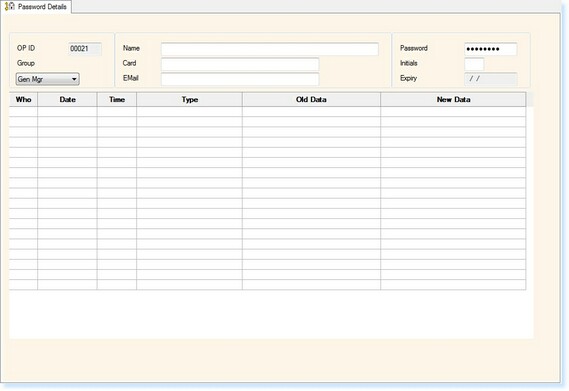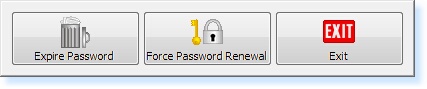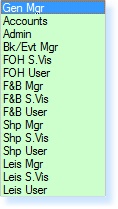To create a new User ID / Password file, from the main menu of the system:
Select Utilities
Select Amend Password File
Select Maintain Main Passwords
Select Create/Amend/Delete Passwords
Enter the Next Operator ID - e.g. '21' (do not leave spaces in your Operator ID Numbers)
Press Enter
You will then receive a prompt, 'This record is not on file. Do you want to add it?' Select Yes. The following screen will now appear.
Enter the Full Name of the operator
Enter the Password for the new operator. The password can be up to 8 alpha-numerical characters and should be the operator's choice. For new operators enter their first name as their password: via 'F7 - Action' select, 'Force Password Renewal'. Upon first login into the system, the user will be prompted to change their password, by doing this, the system becomes one hundred percent secure, i.e. nobody will know which password they have chosen.
Press Enter
You will now be prompted to enter the password for a second time to confirm the details.
If the staff are using Operator Cards for access to point-of-sale terminals, you can now enter the card number for the employee. Whilst the cursor is flashing in the Card Number field, swipe the card through/over the reader and the card number will automatically be entered.
Enter the Operator's Initials
If each operator has their own internal e-mail address, this can be entered into the Password Details. The e-mail address does not need to include the domain name, in this area, as the system will assume that it is the local domain, i.e. at ESP, 'e-s-p.com', however, if your were using an operators person email address, i.e. held with Hotmail, then the domain 'hotmail.com', would need to be included.
Select the Operator Group from the drop-down list shown below. The option selected in this list will define the level of access available to the operator.
Select F2 - Exit to save the record.
|