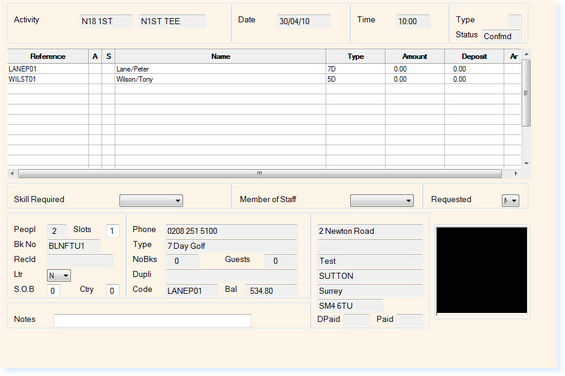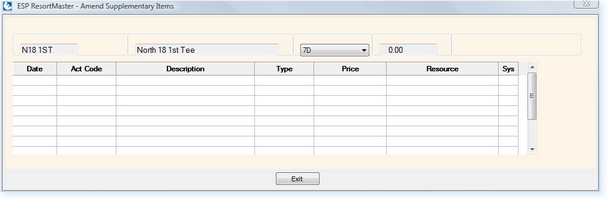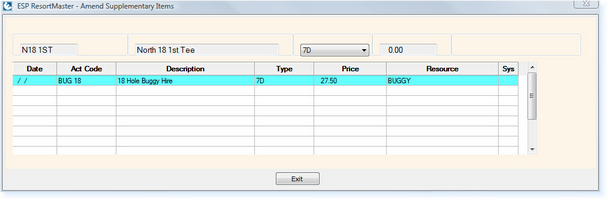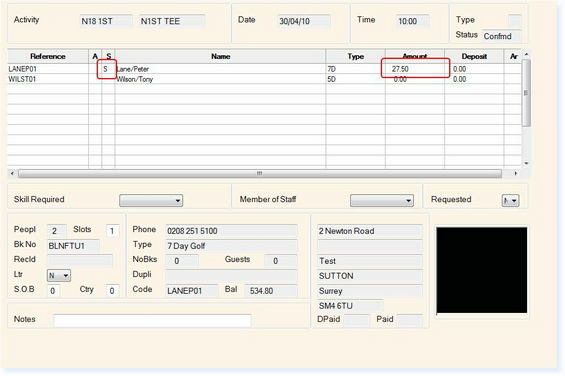Adding a supplementary booking is achieved from within the Individual Booking screen. For this example we are booking an 18-hole round of Golf with a Buggy as the supplementary booking.
Once you have created the Individual Booking Screen for the round of golf, the screen will resemble the example shown below.
Each person (name) on a booking can have different supplementary bookings associated with them.
Select on the name that you wish to associate the supplementary to and then select F11 Suppl.
In the Description box, double-click and a drop-down menu will be displayed with the activities available as supplementaries. Select one of the options.
The price will be displayed based upon the customer's membership/visitor status. Select F2 Exit and you will be returned to the Individual Booking.
As highlighted above, there have been 2 amendments to the booking.
|
||||