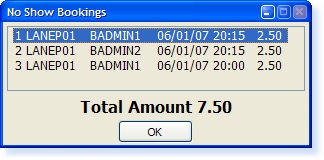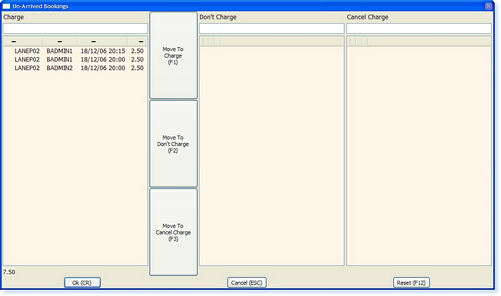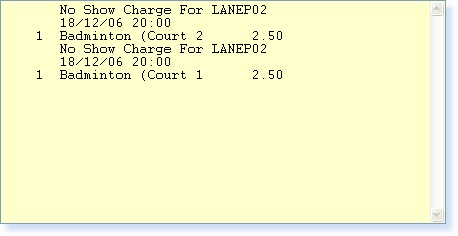If you are using the Arrival Routine, from the Point of Sale screen swipe the Membership Card. The following menu will then be displayed detailing the outstanding No Show Charges.
Press OK to return to the Point of Sale.
Select No Shows from the Point of Sale and the following screen will be displayed.
All outstanding charges will be shown in the left-hand column labelled 'Charge'.
If you do not want to charge the member for a specific No Show, highlight the option in the column and then select Move To Cancel Charge (F3) and the selection will move to the Cancel Charge Column on the right.
If you do not want to charge for the No Show at the current time, highlight the option in the column and then select Move To Don't Charge (F2) and the selection will move to the Centre Column.
Once you have completed the screen, select OK and you will return to the Point of Sale Screen.
At this point the transaction can be completed in the normal way.
|