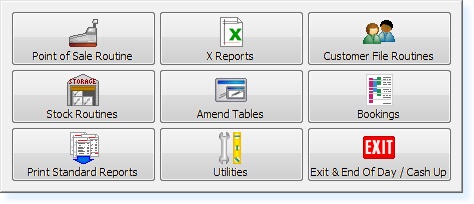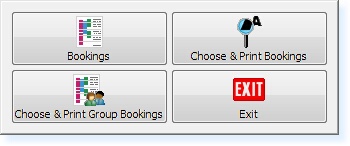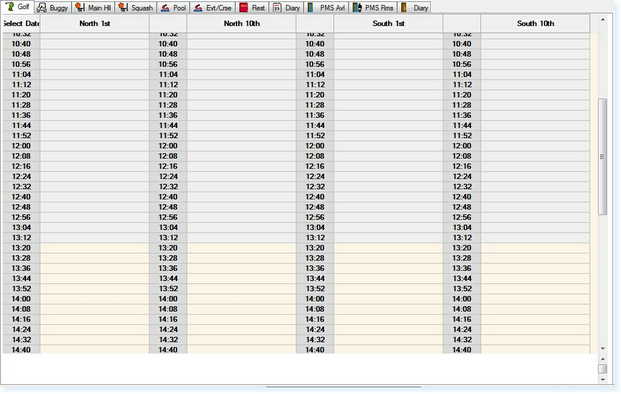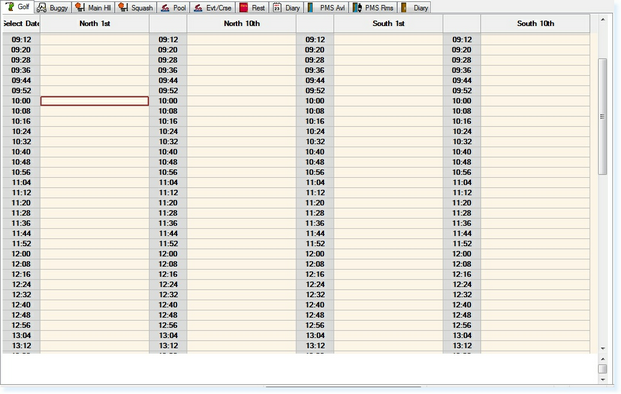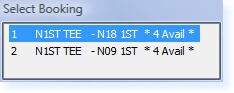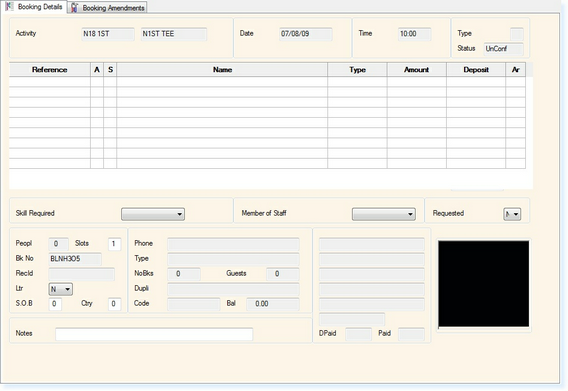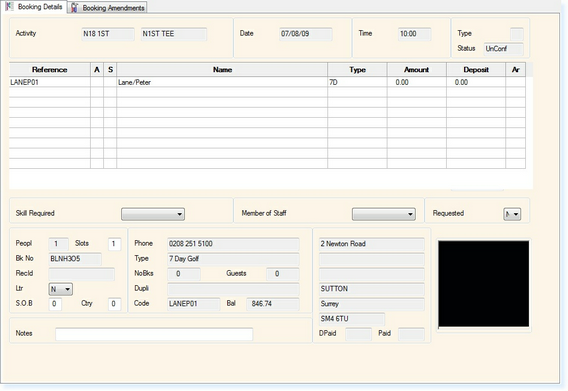Individual bookings are used for either single bookings or small groups to book activities such as rounds of golf, buggy hire, leisure classes etc.
For this example we will make a booking for a round of 18 holes on the North course at 10am.
From the Main Menu (below) of the Retail System, select Bookings:
The following menu will appear. Select Bookings
The bookings screen will now appear as below.
Select the 'Golf' tab at the top of the screen, either by using the mouse or the function keys.
Now select the time required. For further information on selecting times, please see Time Navigation.
You will now be at the nearest available slot to 10:00am, as shown below.
To book the time either click the mouse, press the Enter key or select F3 Accept and a new window will appear showing the available activities as below.
This example shows that there are Four tee times available for either 18 or 9 holes at 10.00.
Highlight the 18 holes option and select Enter or click the mouse.
The Individual Booking File will now be shown as below.
The cursor will default to the Name field.
At this point you have multiple options available to complete the customer details.
For Visitor Bookings, these are:
For Member Bookings, these are:
Once a members address code has been entered, their membership details will appear in the bottom of the booking file.
The Type field will display their membership type and this will then display the appropriate price.
In the bottom-left of the booking file the following details are displayed:
Select F2 Exit to exit and save the booking. You will now be returned to the Booking Screen.
|
||||||||||||||||||||||