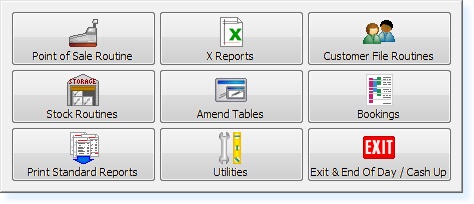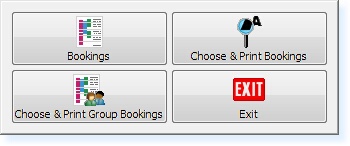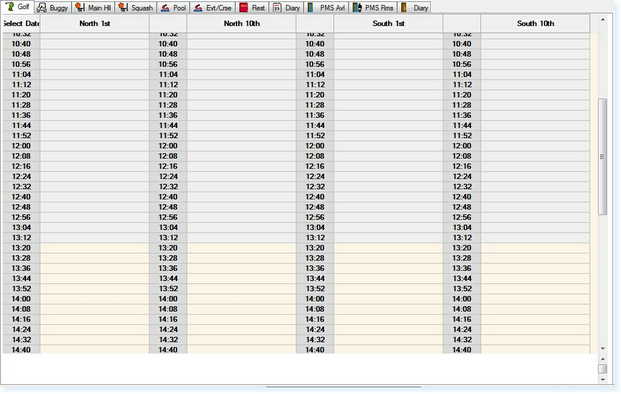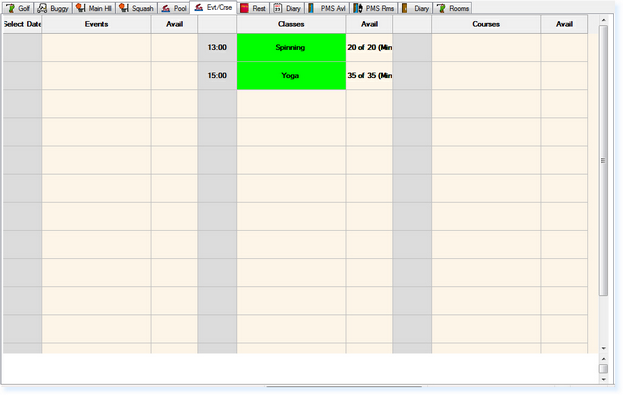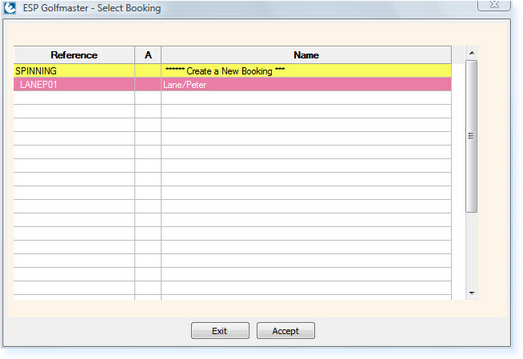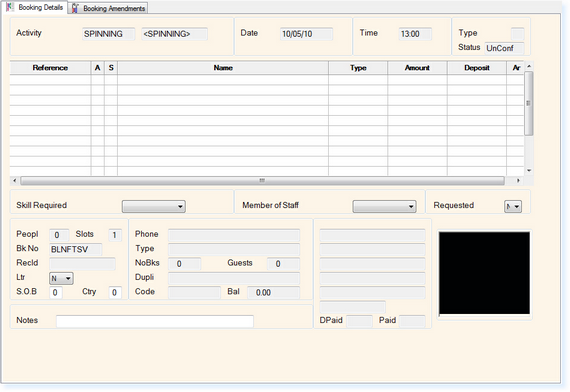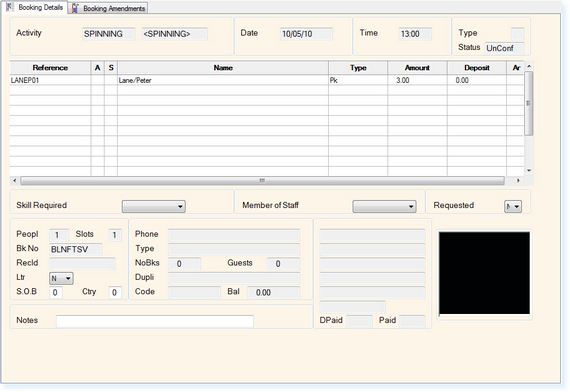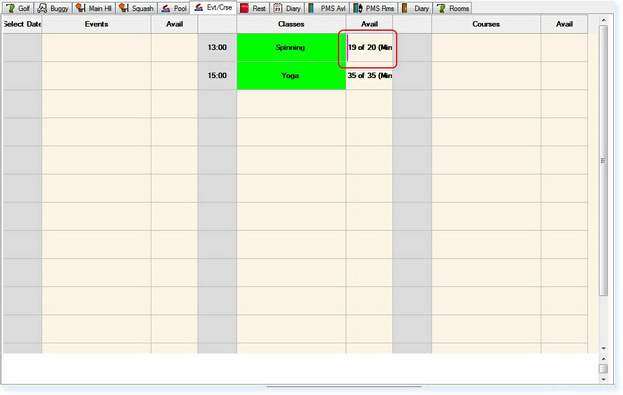Event bookings are used for creating multiple bookings on a single event. Events are availability controlled activities such as classes, courses, social events and competitions.
From the Main Menu (below) of the Retail System, select Bookings:
The following menu will appear. Select Bookings
The bookings screen will now appear as in the example below.
Select the Events tab, as shown in the example below.
The Event Activities will be arranged in columns, e.g. Events, Classes and Courses.
To book an event, double click on the block. If this is the first booking on the event, you will be taken straight into the Individual Booking File. Alternatively, you will see a screen resembling the example below in which you can then double-click on the 'Create New Booking' line at the top of the screen.
The Individual Booking File will now be shown as below.
The cursor will default to the Name field.
At this point you have multiple options available to complete the customer details.
For Visitor Bookings, these are:
For Member Bookings, these are:
Once a members address code has been entered, their membership details will appear in the bottom of the booking file.
The Type field will display their membership type and this will then display the appropriate price.
In the bottom-left of the booking file the following details are displayed:
Select F2 Exit to exit and save the booking. You will now be returned to the Booking Screen.
The availability on the event will now have been updated, as below.
|
||||||||||||||||||||||