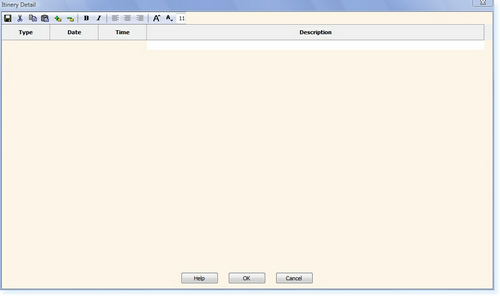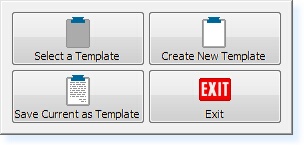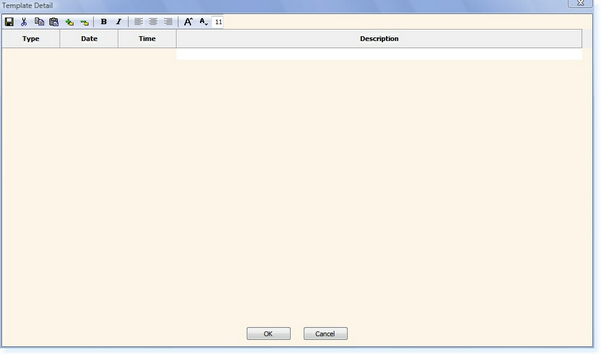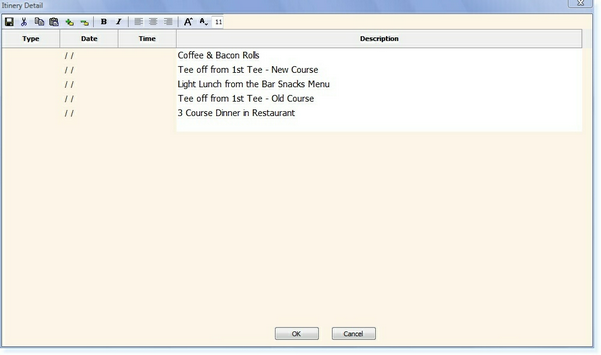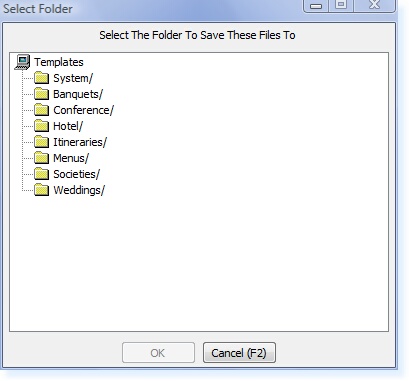From the Itinerary screen shown below, select Help.
The following menu will be displayed.
From this menu select Create New Template. You will then be returned to the screen below.
Enter the details you wish to save as the itinerary in the format your require, as in the example below.
Once the itinerary is ready to be saved, select OK. The following screen will be displayed.
Enter the filename you wish to save the Itinerary template as.
Select F3 Accept. The following screen will be displayed.
Select the folder in which you want to save the template. Select OK. You will then be returned to the menu and the Itinerary will have been saved as a template.
|