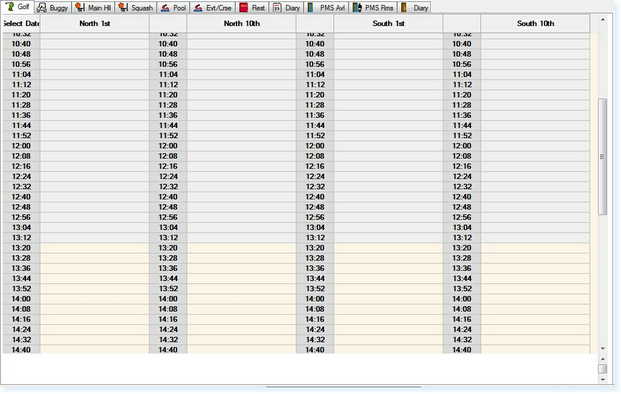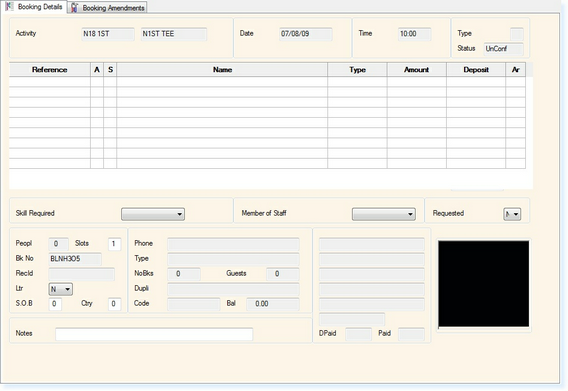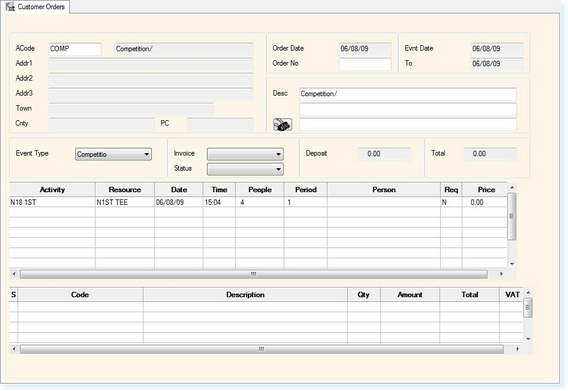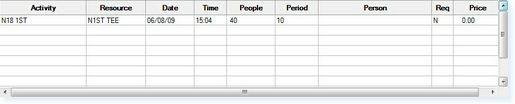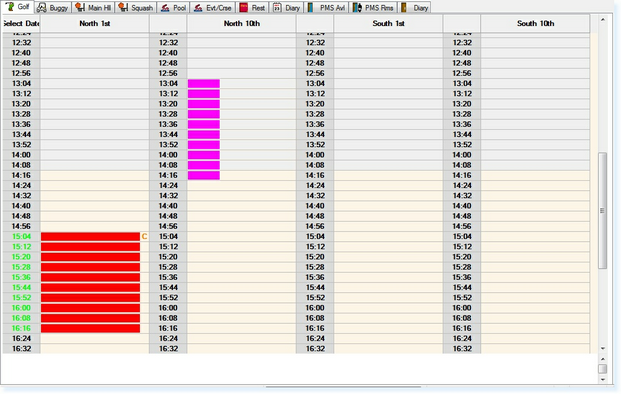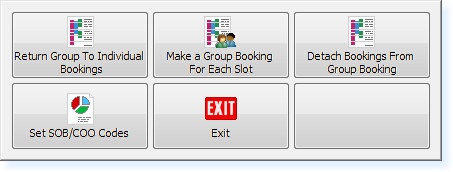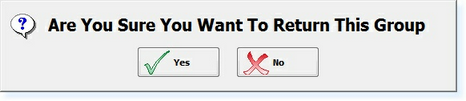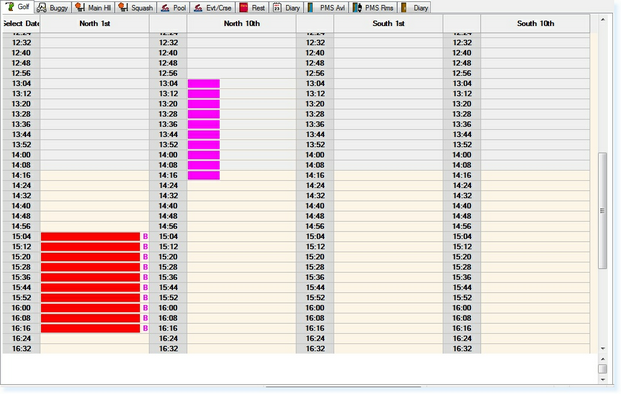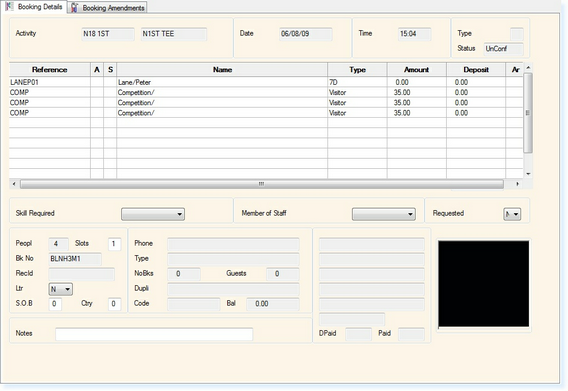To create a Competition, a Group Booking must first be created This is then returned to individual slots where the individual golfer's names may be entered. From the bookings screen within Administration or Retail.
Select the required time slot either by double-clicking the Mouse or pressing Enter on the Keyboard. The Individual Booking File will now be displayed.
From the toolbar select F7 Groups. You will then receive the following prompt.
Select Yes and a Group Booking File will be displayed.
Enter a valid Address Code, Order Number and Event Type. Enter the number of people and slots that are required as shown below.
This will determine how much of the booking screen to block out, once the correct numbers have been entered, select F2 Exit. You will now return to the Bookings Screen.
The group booking is now blocking out the 10 slots. This must now be made into separate bookings so that individual names and payments may be recorded.
Double-Click or press Enter on the start time of the booking, go into the group booking and select F7 Action. The following Menu will appear.
Select the option Return Group To Individual Bookings. A Warning Prompt will now appear.
WARNING: This cannot be reversed, the group booking would need to be re-created.
Select Yes and the booking will be made into 10 separate slots.
Each slot may now be accessed, amended or arrived individually. By selecting an individual slot the name of each visitor may be entered, simply over type the company name.
If the person taking part is a member, delete the line by highlighting and selecting F4 Delete then type the customer's Address code. The Member price will then be charged (if applicable).
|