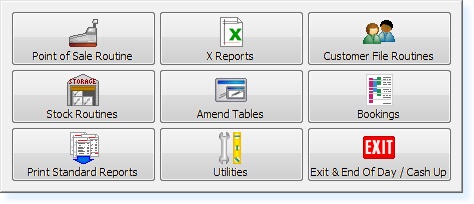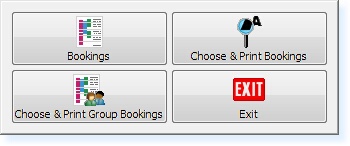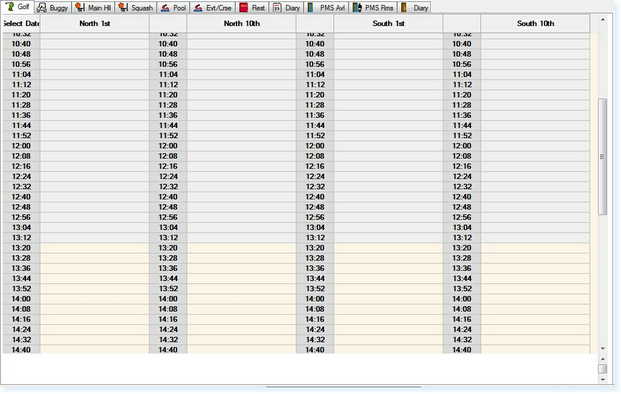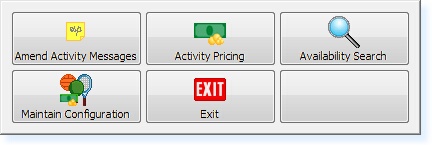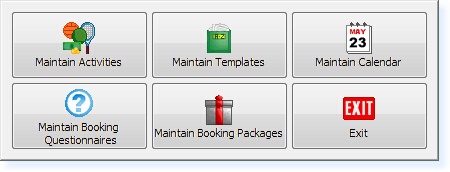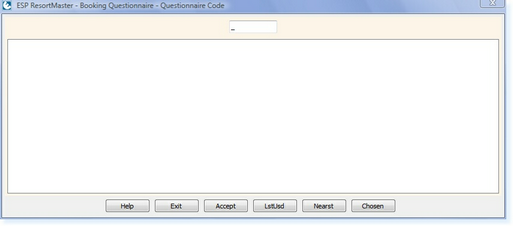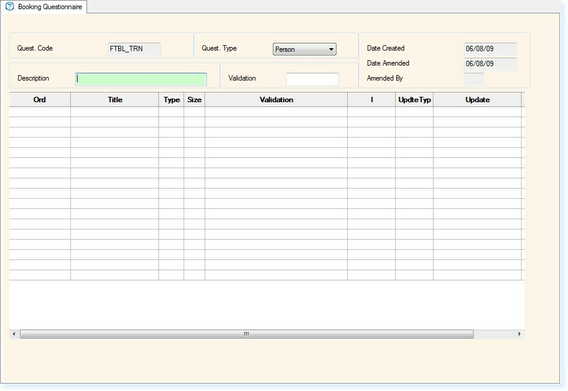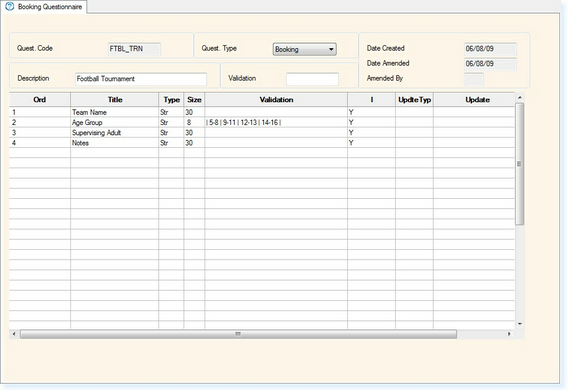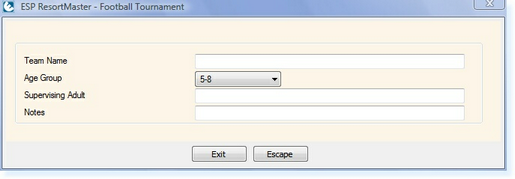To create a Booking Questionnaire, from the Main Menu of the Retail System, select Bookings.
The following menu will appear. Select Bookings
The bookings screen will now appear as below.
Within the Bookings screen, select F7 - Action. The Action Menu will appear.
From the Actions Menu, Select Maintain Configuration and the following menu will be shown.
Select Maintain Booking Questionnaires then Create/Amend/Delete Booking Questionnaires. The Questionnaire File Menu will now appear as below.
A new unique code must be entered (maximum of 8 characters). Press Enter or F3 Accept
The Questionnaire File will now be shown as below.
Select whether you want the questionnaire to be displayed per person, per booking or per activity from the Quest Type drop-down box.
Enter a Description for the questionnaire, e.g. Football Tournament.
In the Title Box, enter the description you want to appear as the question on the questionnaire, e.g. Team Name.
In the Type Box, you will get a drop-down selection. The options you can select from are:
The Size specified is then the maximum number of characters you want to be available for data to be entered. Date and Time fields will have a size of 0.
The Validation column can then be used in one of two ways:
Once you have entered the fields you want to appear on the questionnaire, you will have a screen similar to the one shown below.
If you now select F7 Test you can test the questionnaire to ensure that it is operating correctly, as in the example below.
Once you are happy with the questionnaire, you can select F2 - Exit to save the file.
This file then needs to be assigned to the activities where you want the questionnaire to be completed.
|
||||||||||||||