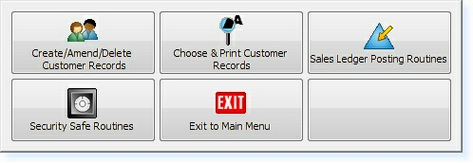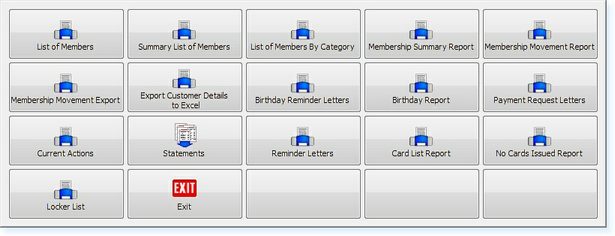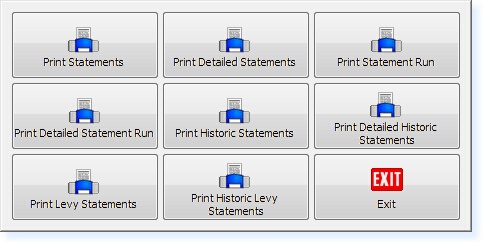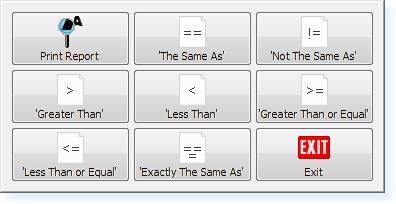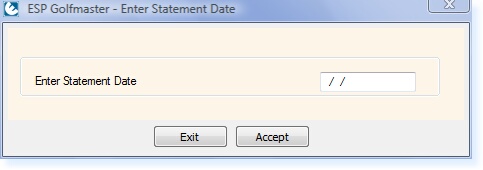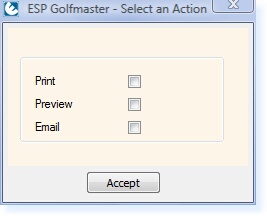A Historic Statement can be used to view a statement of a person's/group's account for a historical date after Statements have been cleared down. This option will mainly be used for tracking old information or if a query is made against an account.
To run an Historic Statement select the Customer Details option from the Main Menu, the Customer File Menu will now be displayed.
From this menu select the Choose & Print Customer Records option.
Now select the Print Standard Customer Reports option. The following menu will be displayed.
Select the Statements icon. The Statements menu will now be displayed.
Now select the Print Historic Statements option, the Choose option will appear.
If you require all the records for a particular date select the Print Report option, if not, a specific choose may be used. The following window will now appear prompting for the date of the Statement(s) required.
The date must be entered in the format DD/MM/YY. Once a valid historical date is entered, the system will choose the statements required, the option to Print, Preview or Email will now appear.
Select the required output for the Statements and select F3 Accept. The Detailed Historic Statement will show the same information but will also list the items in each transaction.
|