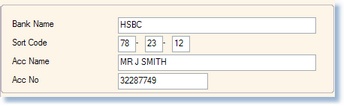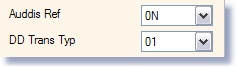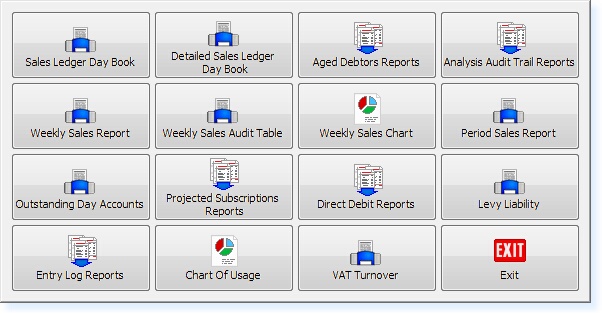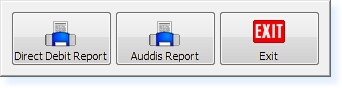1. Complete Bank Details in Full Within the Renewals page of the Customer File input the Bank Details for the DDI; Bank Name, Sort Code, Account Name and Account Number should all be completed.
Completed Bank Details
2. Set AUDDIS Reference Code and DDI Type In the bottom left hand section of the Renewals page, there are two drop down boxes; Auddis Ref and DD Trans Type. These should have the appropriate codes selected (See DDI Codes).
DDI Codes
3. Produce AUDDIS File An updated AUDDIS File must now be created: From the Administration Main Menu, select Print Standard Reports, a menu similar to the one shown below will now be displayed.
Select the option labelled DDI Reports. A sub-menu will now be displayed.
Select the option labelled Produce AUDDIS File, the system will then select all records with an AUDDIS Reference and produce the output file. A prompt will then appear with the option to Print or Preview the Report. The previous AUDDIS file has now been overwritten.
Note: This is for your benefit only and is not the file to be sent to the bank.
4. Extract the AUDDIS File
5. Submit File Through 3rd Party Software The software and documentation will be provided and maintained by your bank. This process will differ between Organisations and therefore cannot be supported by ESP.
|