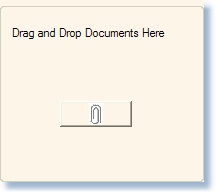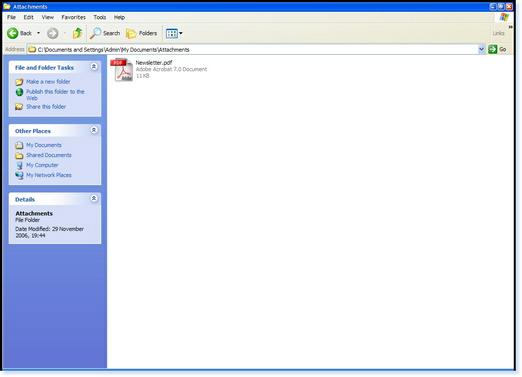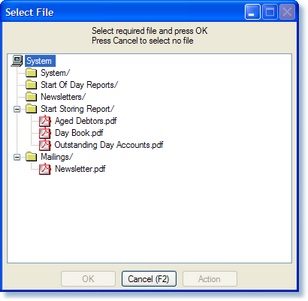The Attached Document store gives you the ability to back-up Windows documents, allowing correspondence to be attached to for referencing at a later date.
When you select Attached Documents from the Main Menu of the Administration System the following screen will be displayed.
To attach a document to the paperclip, open My Computer / My Documents and locate the directory where the file is stored as shown below.
Drag the file from the directory and drop it any where on the paperclip page of the attached documents. A screen similar to the one shown below will now be displayed.
Select the folder in which you want to save the document. A copy of the document will now be transferred to the Elite Server.
To open an attached document, from the Main Menu select Attached Documents and the following screen will be displayed.
Click on the paperclip and the following screen will be displayed.
Double-click on the document you want to open and it will be displayed.
|