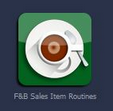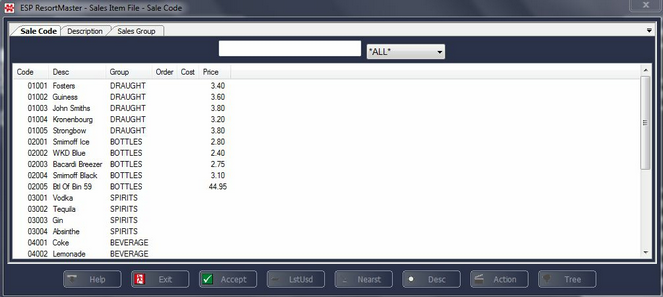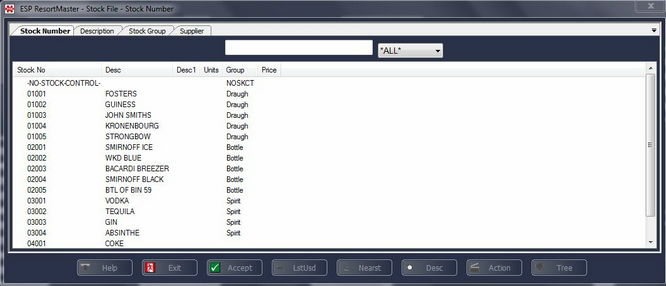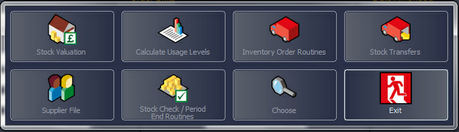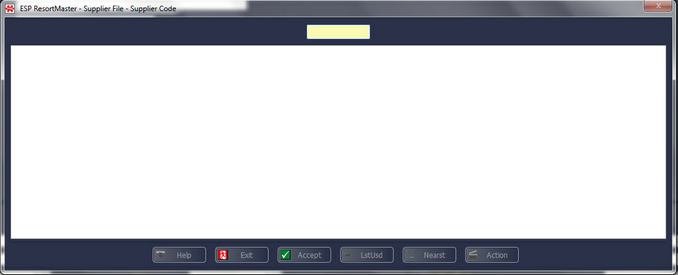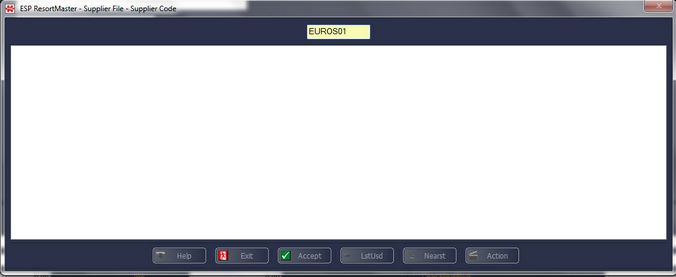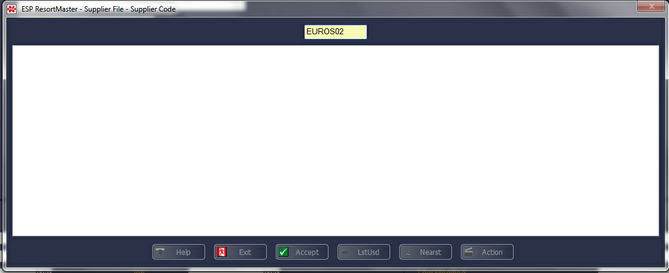Select the 'F&B Sales Item Routines' Application from the desktop.
A filter screen displaying a list of your sales items will appear.
Select Action - F7 to display the following menu.
Select Stock Routines. A filter screen displaying a list of your stock items will appear.
Select Action - F7 to display the following menu
Select Supplier File The Supplier File Filter Screen now appears, as below.
Enter a Supplier Code for the supplier file you wish to create. The code should consist of the first 5 letters of the supplier name followed by a 2-digit number starting with 01. An example is shown below.
If the supplier file already contains a record with the same first 5 letters of the supplier name and 01 at the end, the next supplier should have 02 at the end of the supplier code, as below.
Press Enter.
You will then receive a prompt, 'This record is not on file. Do you want to add it?' Select Yes.
A new supplier file will now be open as below.
Enter the Purchase Code. This could be an account number which must be quoted every time an order is placed.
Enter the Surname, First name and Dear/Salutation Details for your main point of contact with the supplying company.
Enter the Company Name (on address line 1), Address, Telephone, Fax and E-mail Details for the supplier.
Select F2 Exit to save the file.
|